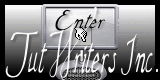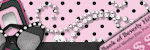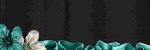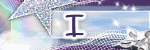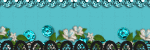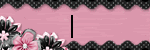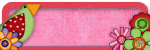Materials:
A tube of your choice. I used the PTU tube by ©Amberly Berendson, artist's link HERE. You need to purchase the tube before you use it at MTA (called Mistaken Art before), link HERE
You must not use that tube if you don't have a license number first.
Scrap kit Freebie Wicked by PolkaDot Scraps by Chassity, that you can get HERE
Program PSP X or higher
Animation Shop 3
Font JoliScript or another of your choice (use on the name Eye Candy 4000/Gradiente Glow plugin)
Click on the image to see it higher
Let's Go!!!
1 - Open a transparent image 650 X 500 and paint it white
2 - Open-paper8 PDS_W paper, copy and paste as new layer. Apply the mask Vix_Mask405
3 - Open-frame PDS_W frame5, copy and paste as new layer. Resize 85%. Click the first frame with the Magic Wand tool and go to Selections / Modify / Expand and place 5. Selections / Invert
4 - Open-Paper7 PDS_W paper, copy and paste as new layer below the frame. Press Delete
5 - Open the tube you choose, copy and paste as new layer. Resize as desired and arrange on the frame
6 - Open-element PDS_W element31, copy and paste as new layer below the frame. Position on the left side of the frame, and double mirror
7 - Open-element PDS_W element21, copy and paste as new layer. Resize 80%. Straighten the left side of the frame and delete the excess. Duplicate and Mirror
6 - Open-element PDS_W element31, copy and paste as new layer below the frame. Position on the left side of the frame, and double mirror
7 - Open-element PDS_W element21, copy and paste as new layer. Resize 80%. Straighten the left side of the frame and delete the excess. Duplicate and Mirror
8 - Open-element PDS_W element22, copy and paste as new layer. Resize 80%. Set up the loop, and Double Mirror
9 - Open-element PDS_W element8, copy and paste as new layer and resize to 250 pixels. Cole once again and resize to 200 pixels. Straighten both at the top left of the frame. Close the visibility of the first
9 - Open-element PDS_W element8, copy and paste as new layer and resize to 250 pixels. Cole once again and resize to 200 pixels. Straighten both at the top left of the frame. Close the visibility of the first
10 - Open-element PDS_W element5, copy and paste as new layer. Resize 50%. Place in center of frame or wherever you prefer
11 - Open-element14 PDS_W element, resize to 450 pixels. Copy and paste as new layer below the mask. Position on the left side, duplicate and mirror
12 - Apply Drop Shadow on all elements in the configuration: 4 / 3 / 40 / 6.00
13 - Sign and the credits, will move to AS layers
14 - Close the greater visibility of the spider and the radius of the right. Copy Merged in other layers and the Animation / Paste After Current Frame. Return to the PSP, close the previous layers and open the greater visibility of the spider and the radius of the right. Copy Merged and Animation, Paste After Current Frame. Select all the frames and set the Frame Properties to 50. Here's how the animation and save as Gif.
11 - Open-element14 PDS_W element, resize to 450 pixels. Copy and paste as new layer below the mask. Position on the left side, duplicate and mirror
12 - Apply Drop Shadow on all elements in the configuration: 4 / 3 / 40 / 6.00
13 - Sign and the credits, will move to AS layers
14 - Close the greater visibility of the spider and the radius of the right. Copy Merged in other layers and the Animation / Paste After Current Frame. Return to the PSP, close the previous layers and open the greater visibility of the spider and the radius of the right. Copy Merged and Animation, Paste After Current Frame. Select all the frames and set the Frame Properties to 50. Here's how the animation and save as Gif.
::: I hope you've liked it:::
Until the next tutorial!
Until the next tutorial!
Credits:
Art and Formatting by Maryclover
Tutorial by Maryclover
http://maryclovertagsetutos.blogspot.com/
Tube: ©Amberly Berendson
Scrap kit: Wicked by PolkaDot Scraps by Chassity
http://polkadotscraps.blogspot.com/
Font: JoliScript
Created by Maryclover® in October 19th, 2010
http://maryclovertagsetutos.blogspot.com/
Tube: ©Amberly Berendson
Scrap kit: Wicked by PolkaDot Scraps by Chassity
http://polkadotscraps.blogspot.com/
Font: JoliScript
Created by Maryclover® in October 19th, 2010
NOT PERMITTED: Rename, edit or convert my Stats on Tags.
You may not modify my creations and remove my credits.
Any resemblance to another tutorial is purely coincidental.
All material used in my tutorials are free, except when it is created for Designers' CT.
It is forbidden copy in whole or in part, or rewrite your credit as my tutorials.
It is forbidden to publish in groups, websites or blogs without my permission, to contact both the e-mail marirbarbosa85@gmail.com
If you run the tutorial do not forget to give credit for putting my name and link of the page http://maryclovertagsetutos.blogspot.com/
This and other tutorials are part of my blog http://maryclovertagsetutos.blogspot.com/
By using the formatting is consistent to keep the credits.
No Copyright Infringement Intended
Personal Use Only - Not For Profit!
TWI Proud Member
You may not modify my creations and remove my credits.
Any resemblance to another tutorial is purely coincidental.
All material used in my tutorials are free, except when it is created for Designers' CT.
It is forbidden copy in whole or in part, or rewrite your credit as my tutorials.
It is forbidden to publish in groups, websites or blogs without my permission, to contact both the e-mail marirbarbosa85@gmail.com
If you run the tutorial do not forget to give credit for putting my name and link of the page http://maryclovertagsetutos.blogspot.com/
This and other tutorials are part of my blog http://maryclovertagsetutos.blogspot.com/
By using the formatting is consistent to keep the credits.
No Copyright Infringement Intended
Personal Use Only - Not For Profit!
TWI Proud Member