Materials:
A tube of your choice. I used the tube FTU by ©Noflutter, you can get part of groups that have permission from the artist to use his art. Example of a group that I belong and that is allowed: The Zone Groups AQUI
Scrap kit Freebie Autumn Romance by Cinnamon Scraps, that you can get AQUI
Mask sharlimarMask30-vi, that you can get AQUI
Programa PSP X or higher
Animation Shop 3 (you can use older versions too)
Let's Go!!!!
:::I hope you've liked it:::
Until the next tutorial!
Credits:
http://maryclovertagsetutos.blogspot.com/
Tube: © No Flutter
http://noflutter.deviantart.com/
Scrap kit: Autumn Romance by Cinnamon Scraps
http://cinnamonscraps.blogspot.com
Created by Maryclover in 1st October 2010
A tube of your choice. I used the tube FTU by ©Noflutter, you can get part of groups that have permission from the artist to use his art. Example of a group that I belong and that is allowed: The Zone Groups AQUI
Scrap kit Freebie Autumn Romance by Cinnamon Scraps, that you can get AQUI
Mask sharlimarMask30-vi, that you can get AQUI
Programa PSP X or higher
Animation Shop 3 (you can use older versions too)
Let's Go!!!!
1 - Open a transparent image 650 X 600 and paint in white
2 - Open CS_autumnromance_paper2 paper, copy and paste as new layer. Apply the mask sharlimarMask30-vi
3 - Open the frame CS_autumnromance_frame3, copy and paste as new layer. Resize 80%.
4 - Open the frame CS_autumnromance_frame8, copy and paste as new layer below the previous frame. Resize 75%.
5 - Open CS_autumnromance_sunflower1 element, copy and paste as new layer below the previous frame.
6 - Open the tube you choose, copy and paste as new layer. Resize as desired and arrange on the frame.
7 - Open frame CS_autumnromance_frame1, copy and paste as new layer. Straighten the lower left corner or wherever you prefer. Click on it with the Magic Wand tool and go to Selections / Modify / Expand and place 2. Go to Selections / Invert. Open CS_autumnromance_matte element, copy and paste as new layer below the frame and resize to 400 pixels. Press Delete. Selections / Select None.
8 - Copy and paste your tube again and place the frame on his profile go to Image / Mirror. Delete what's left of the tube that was outside of the frame. Change the Blend Mode to Hard Light. Apply Radiance plugin configuration you prefer and which most closely matches your tube.
9 - Open CS_autumnromance_tree2 element, copy and paste as new layer. Resize 60%. Place the right side below the larger frame. Duplicate and Mirror.
10 - Open CS_autumnromance_wordart1 element, copy and paste as new layer and position at the bottom of the tag.
11 - Open CS_autumnromance_bird element, copy and paste as new layer. Resize 40%. Place where you prefer.
12 - Apply Drop Shadow on all elements in the configuration: 4 / 3 / 50 / 6.00
13 - Sign and tag in the credits. Now the left hand tree, select a stem with leaves and go to Image / Cut. Paste as new layer. Duplicate as many times as necessary and drag each layer of the stem to a different position and close the visibility of layers after the finish to place them in the tag. All layers of the stalk with the leaves should be above the other layers and the tube.
14 - Let's bring the layers to Animation Shop. First check if the layers of the tree with the stem and other stems are cut with the visibility closed. Just leave it open to the entire tree and then click any other layer, copy merged and paste as new Animation. Return to PSP and close the visibility of the whole tree and open the tree without the stem. Copy Merged and paste as After Current Frame. Return to PSP and open the visibility of each layer of the stem lying on the position you prefer. My layer of the stem was doubled three times and in the end got a total of six frames. Now click the first frame to go to Effects / Insert Image Transiction and choose Fade. If you prefer to be based on my print below. Finally change the Properties frame, and the 1st and last frame will get 200; From 6 th to 9 th frame by frame in the frame put 50 properties. To view the final effect of the animation, go to Edit / Select All or press CTRL + A to select all the frames. Click View Animation and save on your taste was in Gif.
2 - Open CS_autumnromance_paper2 paper, copy and paste as new layer. Apply the mask sharlimarMask30-vi
3 - Open the frame CS_autumnromance_frame3, copy and paste as new layer. Resize 80%.
4 - Open the frame CS_autumnromance_frame8, copy and paste as new layer below the previous frame. Resize 75%.
5 - Open CS_autumnromance_sunflower1 element, copy and paste as new layer below the previous frame.
6 - Open the tube you choose, copy and paste as new layer. Resize as desired and arrange on the frame.
7 - Open frame CS_autumnromance_frame1, copy and paste as new layer. Straighten the lower left corner or wherever you prefer. Click on it with the Magic Wand tool and go to Selections / Modify / Expand and place 2. Go to Selections / Invert. Open CS_autumnromance_matte element, copy and paste as new layer below the frame and resize to 400 pixels. Press Delete. Selections / Select None.
8 - Copy and paste your tube again and place the frame on his profile go to Image / Mirror. Delete what's left of the tube that was outside of the frame. Change the Blend Mode to Hard Light. Apply Radiance plugin configuration you prefer and which most closely matches your tube.
9 - Open CS_autumnromance_tree2 element, copy and paste as new layer. Resize 60%. Place the right side below the larger frame. Duplicate and Mirror.
10 - Open CS_autumnromance_wordart1 element, copy and paste as new layer and position at the bottom of the tag.
11 - Open CS_autumnromance_bird element, copy and paste as new layer. Resize 40%. Place where you prefer.
12 - Apply Drop Shadow on all elements in the configuration: 4 / 3 / 50 / 6.00
13 - Sign and tag in the credits. Now the left hand tree, select a stem with leaves and go to Image / Cut. Paste as new layer. Duplicate as many times as necessary and drag each layer of the stem to a different position and close the visibility of layers after the finish to place them in the tag. All layers of the stalk with the leaves should be above the other layers and the tube.
14 - Let's bring the layers to Animation Shop. First check if the layers of the tree with the stem and other stems are cut with the visibility closed. Just leave it open to the entire tree and then click any other layer, copy merged and paste as new Animation. Return to PSP and close the visibility of the whole tree and open the tree without the stem. Copy Merged and paste as After Current Frame. Return to PSP and open the visibility of each layer of the stem lying on the position you prefer. My layer of the stem was doubled three times and in the end got a total of six frames. Now click the first frame to go to Effects / Insert Image Transiction and choose Fade. If you prefer to be based on my print below. Finally change the Properties frame, and the 1st and last frame will get 200; From 6 th to 9 th frame by frame in the frame put 50 properties. To view the final effect of the animation, go to Edit / Select All or press CTRL + A to select all the frames. Click View Animation and save on your taste was in Gif.
:::I hope you've liked it:::
Until the next tutorial!
Credits:
Art e Formatting by Maryclover
Tutorial by Marycloverhttp://maryclovertagsetutos.blogspot.com/
Tube: © No Flutter
http://noflutter.deviantart.com/
Scrap kit: Autumn Romance by Cinnamon Scraps
http://cinnamonscraps.blogspot.com
Created by Maryclover in 1st October 2010
NOT PERMITTED:
Rename, edit or convert my Stats on Tags.
You may not modify my creations and remove my credits. Any resemblance to another tutorial is purely coincidental.
All material used in my tutorials are free, except when it is created for Designers' CT.
It is forbidden copy in whole or in part, or rewrite your credit as my tutorials.
It is forbidden to publish in groups, websites or blogs without my permission, to contact both the e-mail marirbarbosa85@gmail.com
If you run the tutorial do not forget to give credit for putting my name and link of the page http://maryclovertagsetutos.blogspot.com/
This and other tutorials are part of my blog http://maryclovertagsetutos.blogspot.com/
By using the formatting is consistent to keep the credits.
Rename, edit or convert my Stats on Tags.
You may not modify my creations and remove my credits. Any resemblance to another tutorial is purely coincidental.
All material used in my tutorials are free, except when it is created for Designers' CT.
It is forbidden copy in whole or in part, or rewrite your credit as my tutorials.
It is forbidden to publish in groups, websites or blogs without my permission, to contact both the e-mail marirbarbosa85@gmail.com
If you run the tutorial do not forget to give credit for putting my name and link of the page http://maryclovertagsetutos.blogspot.com/
This and other tutorials are part of my blog http://maryclovertagsetutos.blogspot.com/
By using the formatting is consistent to keep the credits.
No Copyright Infringement Intended






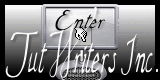





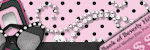

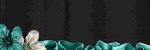
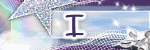


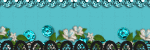




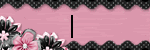
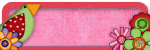
















Nenhum comentário:
Postar um comentário